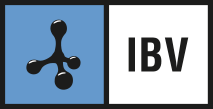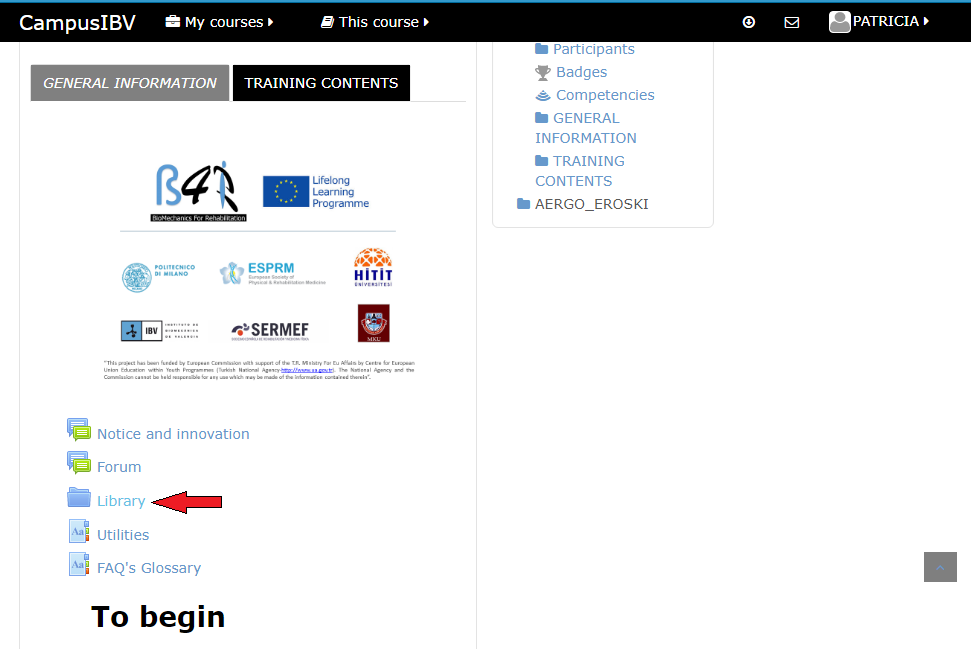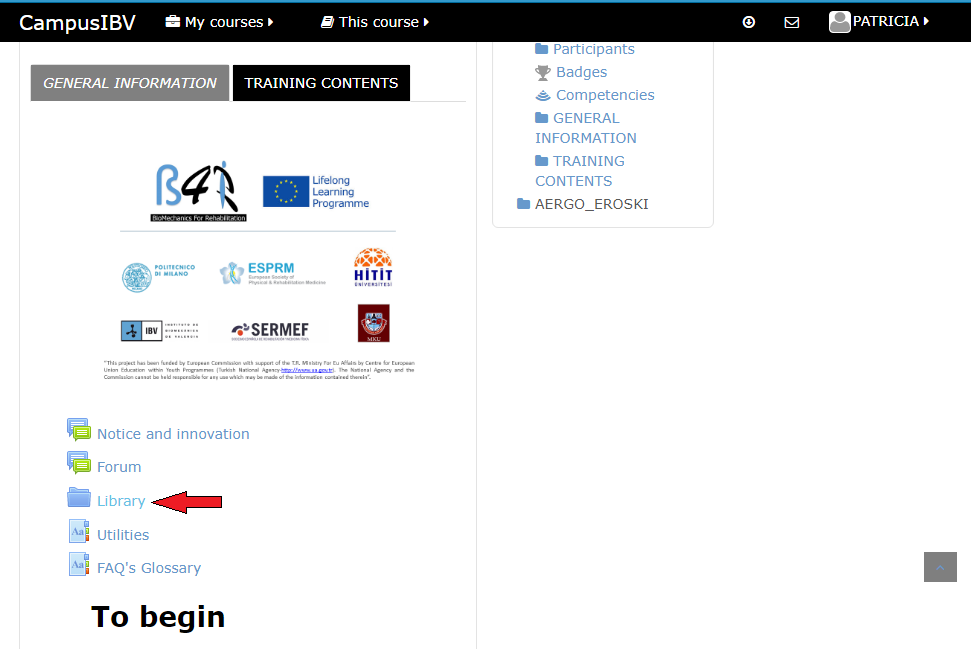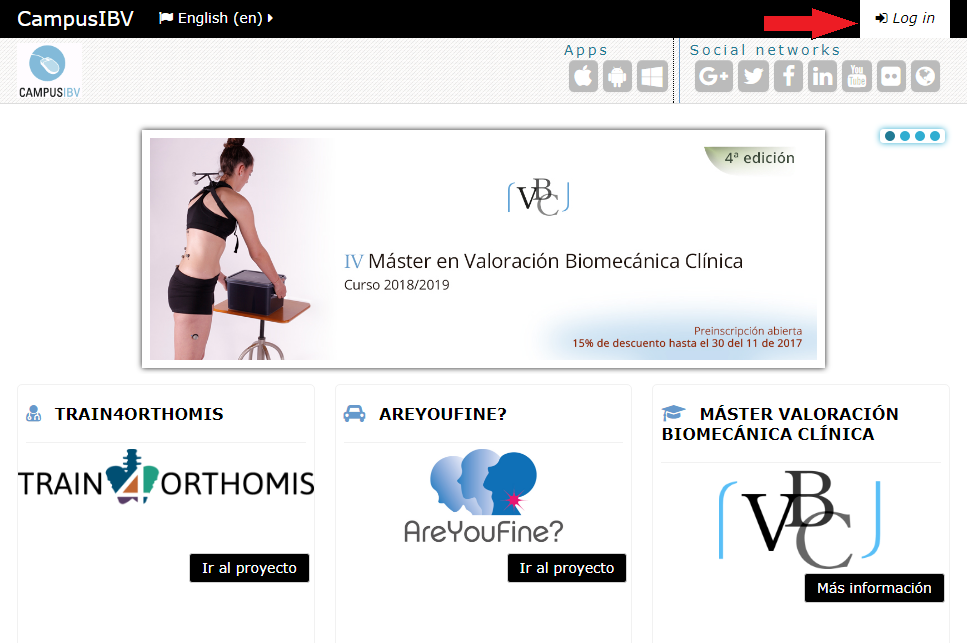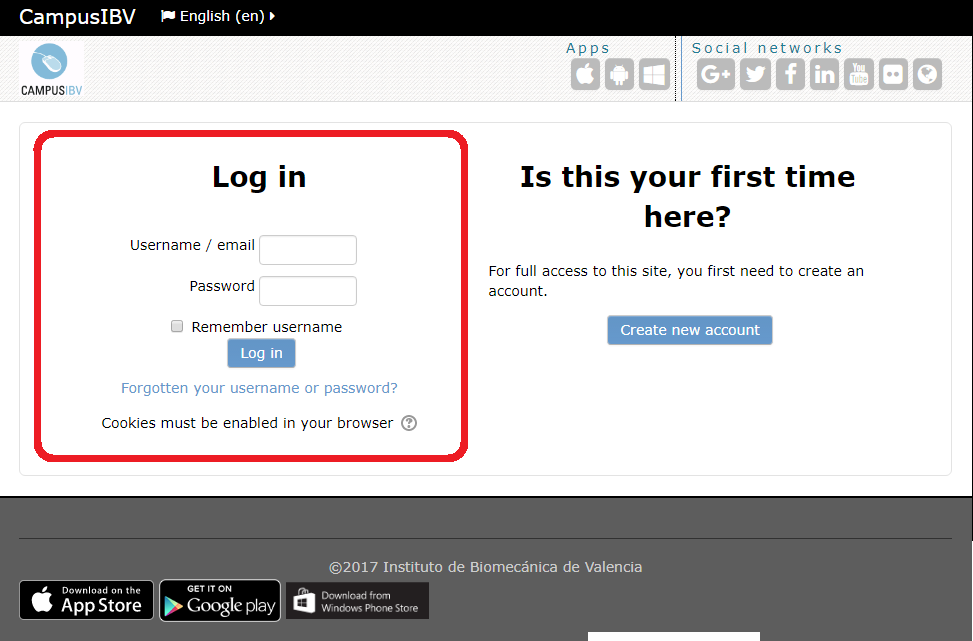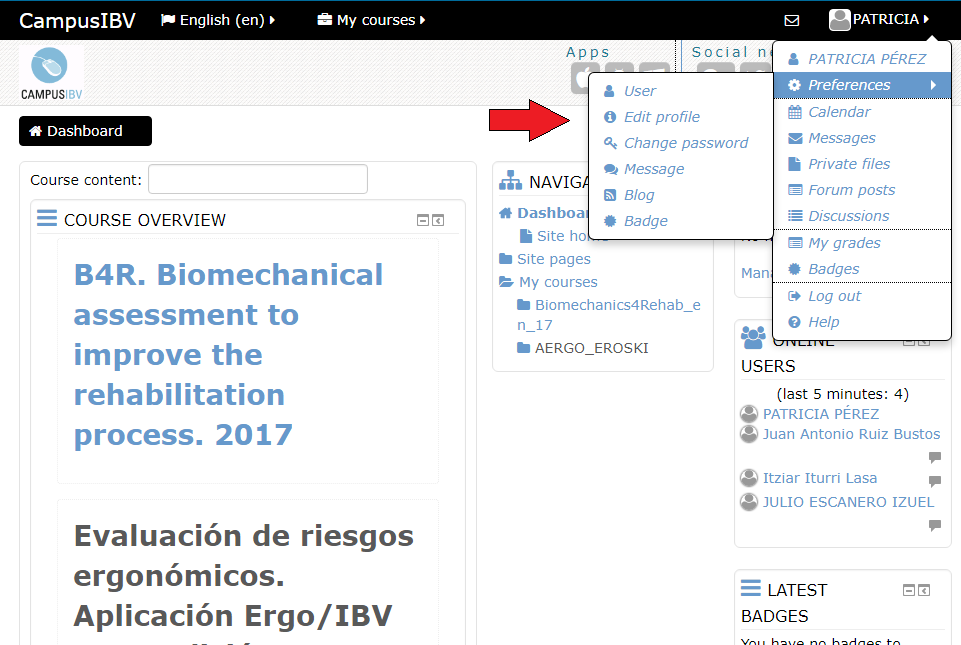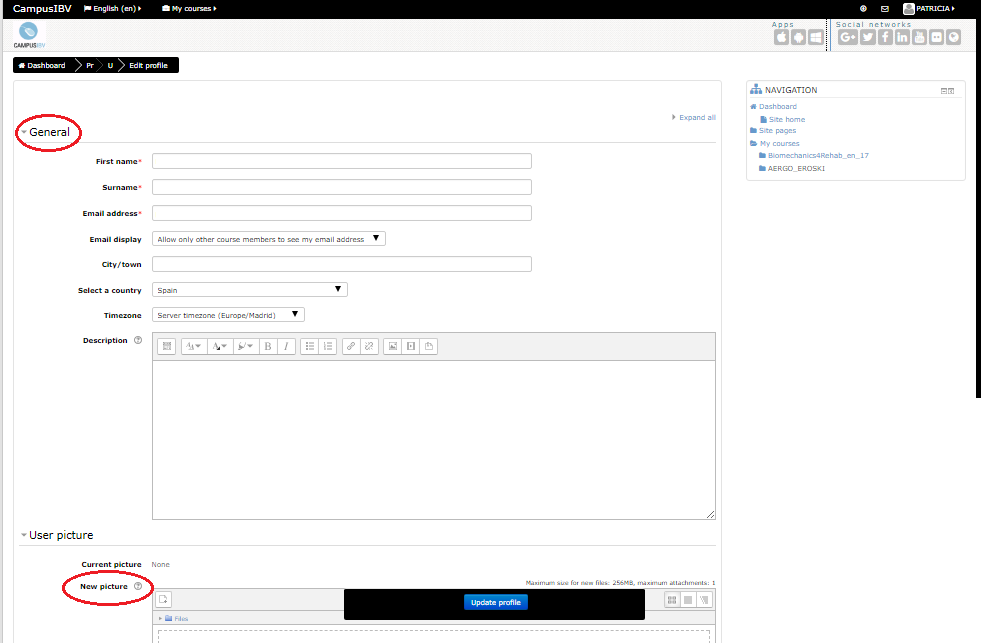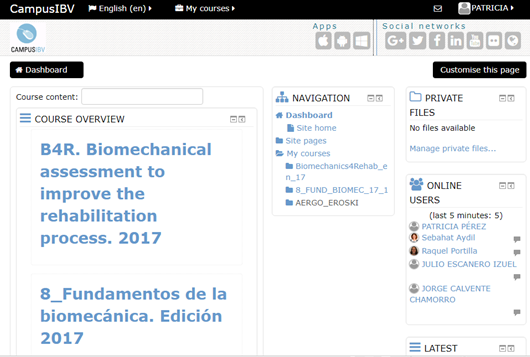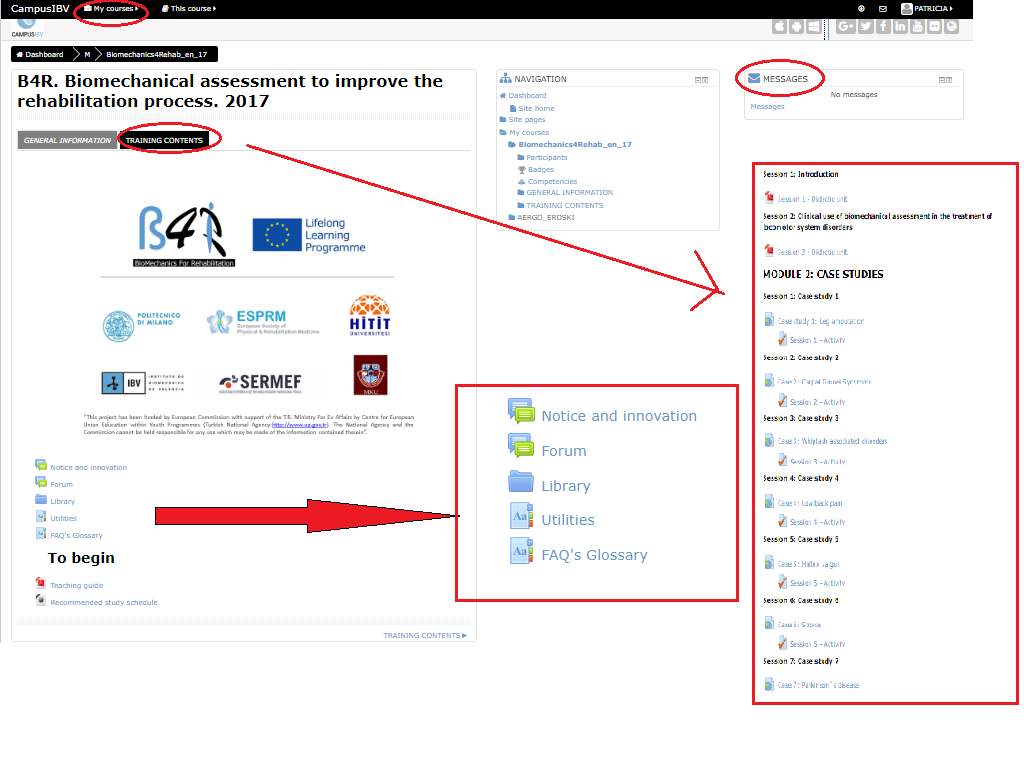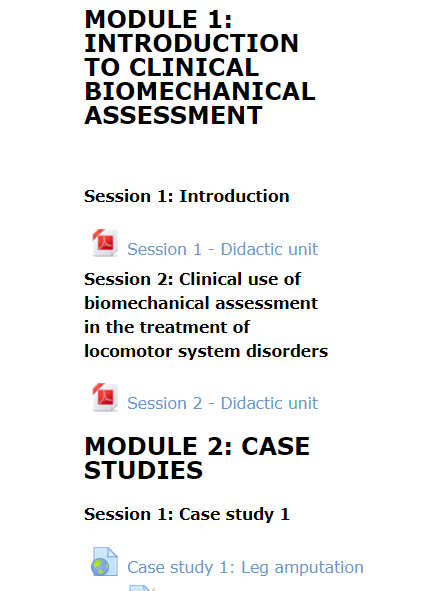FAQ's Glossary
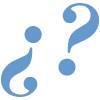 If you have any doubt, we can help you. In this section you will find the answer to frequently asked questions.
If you have any doubt, we can help you. In this section you will find the answer to frequently asked questions.Especial | A | B | C | D | E | F | G | H | I | J | K | L | M | N | Ñ | O | P | Q | R | S | T | U | V | W | X | Y | Z | TODAS
H |
|---|
How can I obtain a document from the library?To access the library, you have to enter the course and go to the “Topic Outline” box, which is in the upper part of the window. There you will have to click on the “Library” button in order to access it. In the Library you will visualize several pdf files which you can download and open by clicking on them.
| |
How do I sign in?For entering the Campus as a student you must identify youself introducing the passwords we provide you when you enroll the course. As you can see in the image, you must fill in two blanks:
You will only have to introduce both codes in their corresponding fields and click on the "Login" button. In this way you will access the course or courses in which you are enrolled ("My courses" section). | |
I |
|---|
Is it possible to change my data? How to modify my profile?If you want to modify or include data in the e-learning tool, you just have to enter Preferences. The access to this section is in the principal page of the course and it is of easy access. One you´re inside, you will see how your data are displayed and the possibilities of the menu: messages, blog, badge, change password, etc. You just have to click on these links and thus can go to each section. You can also do the modifications you desire by clicking on Edit Profile. You will be able to change your data, introduce new ones, include a photo in your profile, etc.
Don´t forget that the following data is indispensable in your profile:
| |
W |
|---|
What am I going to find in the Campus IBV?Once you have accessed the Campus with your username and password, you will have access to the information you will need for the course. In the main page of the course you will find:
Once you´re in the Campus, you can click on the name of the course (in "my courses" section) so that you enter it.
As you will see, once the course is open, its scheme will be visible in order to you can start studying.
| |
Where can I find the contents of the course?As you can check in the course’s guide, the course is configured in modules which, in turn, are divided into sessions. You can find the course’s content in the different didactic units which you will find within the sessions. Each session contains a link which allows you to download the corresponding material.
| |